Unifi Identity Enterprise
This section describes how to use Unifi Identity Enterprise (here forward UIIE) SSO with Omni via SAML First, login to the UIIE Manager portal and navigate to the SSO Apps section in the left menu. Next, Add a new app. Choose “Add Custom App”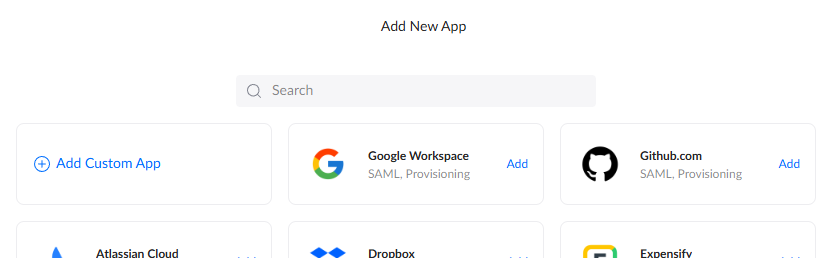
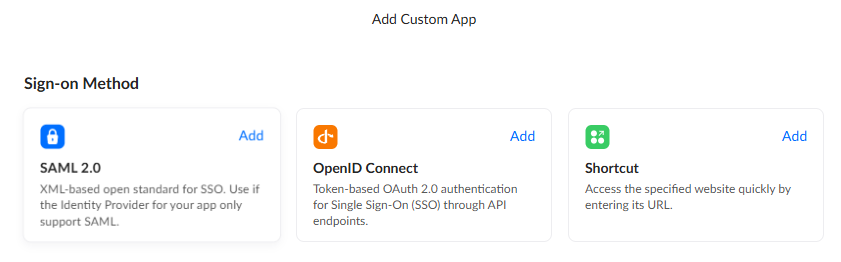
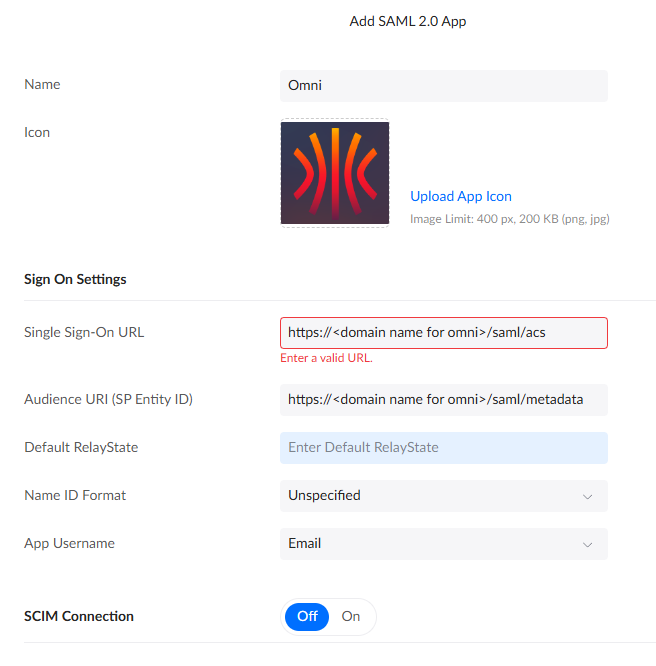
| Option | Value | Description |
|---|---|---|
| Name | Omni | A descriptive name for the Web App |
| Icon | <your choice> | Upload an icon of your choosing |
| Single Sign-On URL | https://<fqdn for omni>/saml/acs | The fully-qualified domain name at which your omni instance will reside |
| Audience URI (SP Entity ID) | https://<fqdn for omni>/saml/metadata | The fully-qualified domain name for metadata retrieval |
| Default Relay State | Leave this blank | |
| Name ID Format | Unspecified | Unspecified works, you can probably also choose emailAddress |
| App Username | Works best with emails as usernames however prefixes might work too | |
| SCIM Connection | Off | Not used |


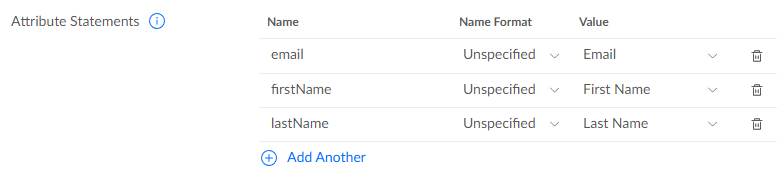
| Name | Name Format | Value | Description |
|---|---|---|---|
| Unspecified | The user’s email address | ||
| firstName | Unspecified | First Name | The user’s first name |
| lastName | Unspecified | Last Name | The user’s last name |
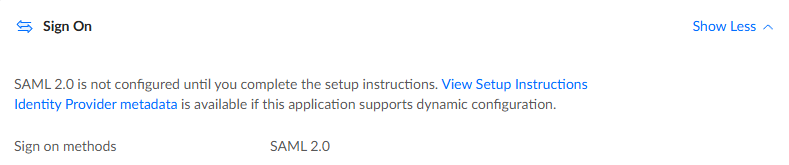
~/uiieIDPmetadata.xml
This completes the configurations required in UIIE
Omni
To get Omni to use UIIE as a SAML provider, the following flags should be passed to Docker & the Omni container on launch.| Scope | Flag | Description |
|---|---|---|
| Docker | -v $PWD/uiieIDPmetadata.xml:/uiieIDPmetadata.xml | Make available the IDP metadata file in container |
| Omni | --auth-saml-enabled=true | Enable SAML authentication. |
| Omni | --auth-saml-metadata-/uiieIDPmetadata.xml | The path to the IDP metadata file. |


 Talos
Talos Omni
Omni Kubernetes Guides
Kubernetes Guides